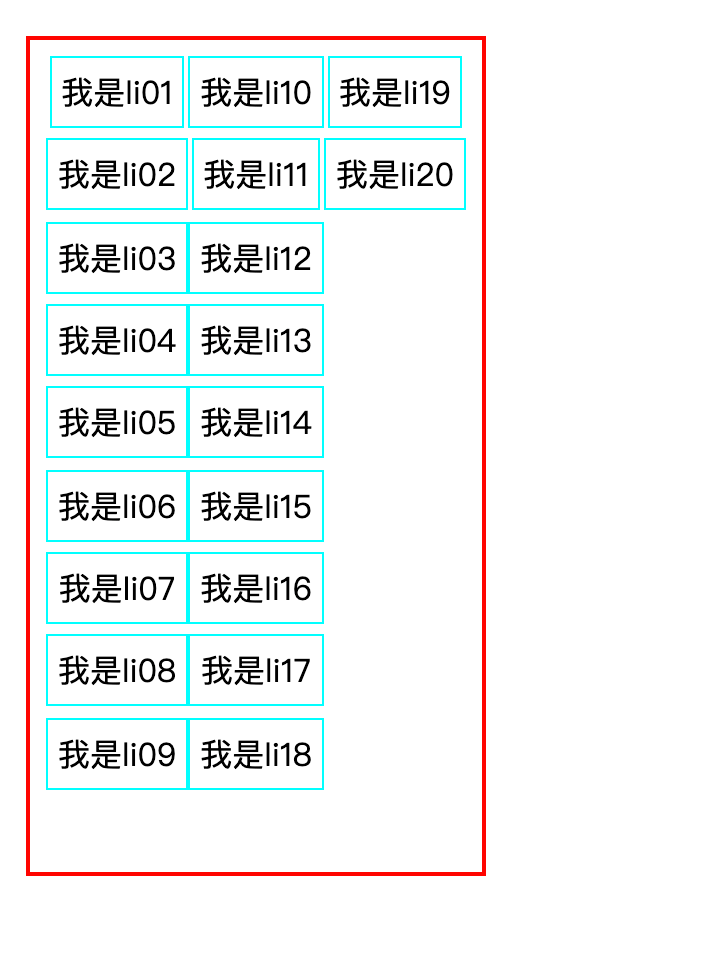# writing-mode 不能说的秘密
控制所有元素的布局方向
控制文本水平或垂直排序
会影响后代子元素的排序
# 兼容性
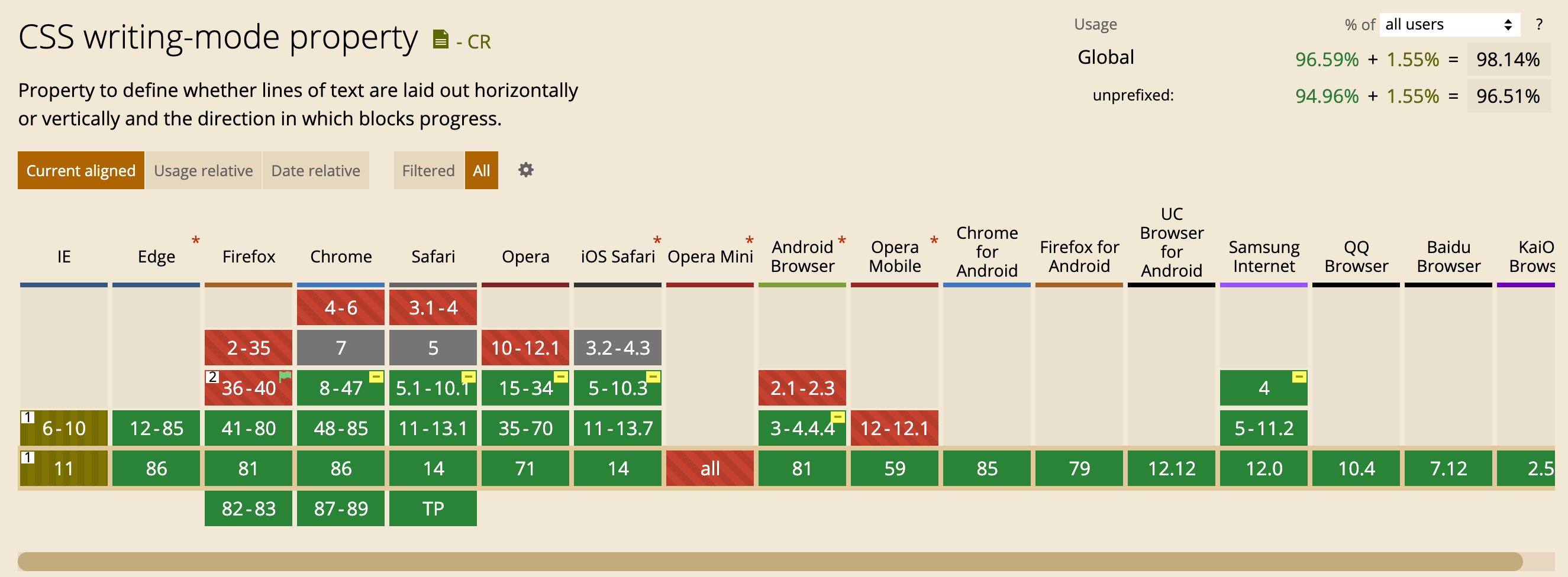
# 属性值
horizontal-tb默认值,水平方向从左到右vertical-rl垂直方向排序,从左到右vertical-lr垂直方向排序,从右到左
# 案例
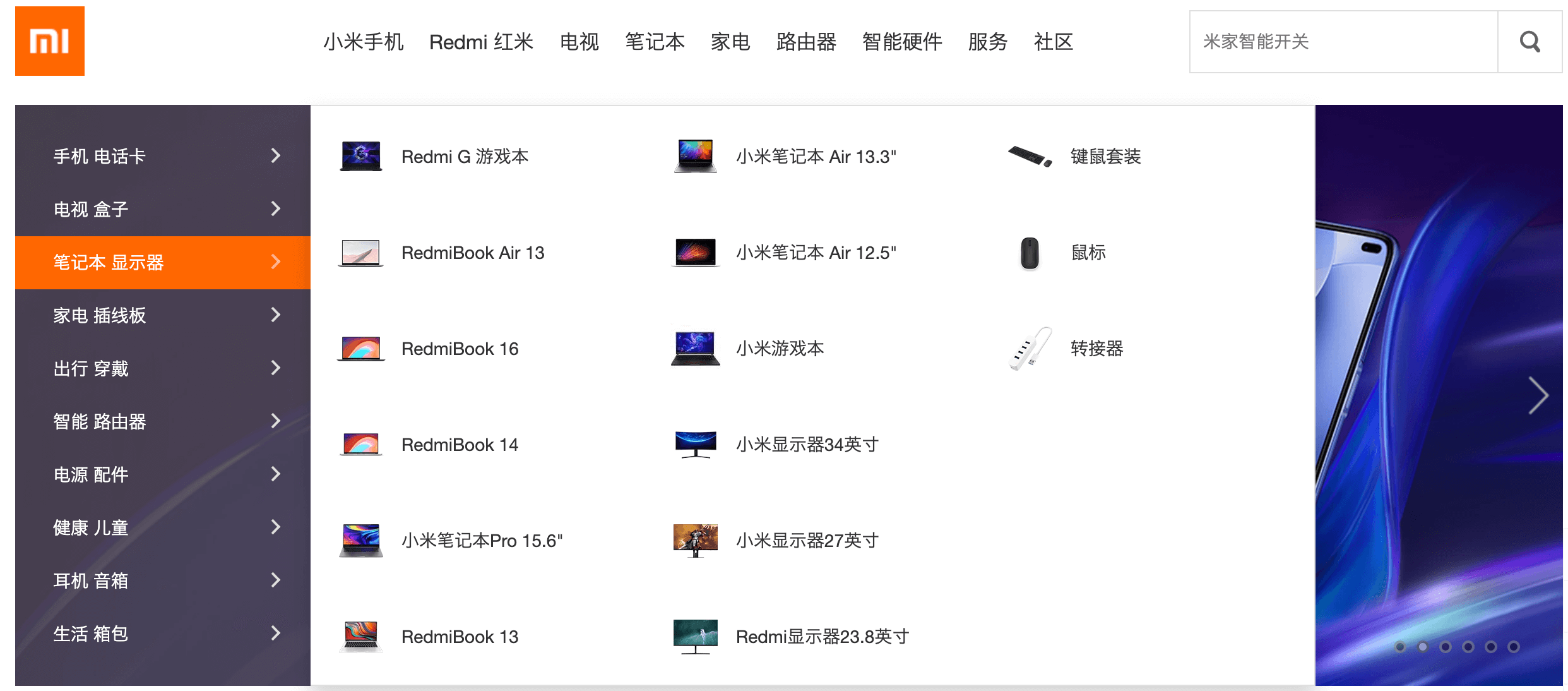
- 布局准备
<body>
div>ul>li{我是li$$}*20
</body>
1
2
3
2
3
<style>
* {
margin: 0;
padding: 0;
list-style: none;
}
div {
position: absolute;
top: 0;
left: 0;
}
ul {
height: 400px;
border: 2px solid red;
padding: 8px;
}
li {
padding: 5px;
border: 1px solid #0ff;
line-height: 1.5em;
}
</style>
1
2
3
4
5
6
7
8
9
10
11
12
13
14
15
16
17
18
19
20
21
22
23
24
25
2
3
4
5
6
7
8
9
10
11
12
13
14
15
16
17
18
19
20
21
22
23
24
25
- 垂直方向布局,很多人会马上想到弹性盒子里面的
flex-direction: column
ul {
height: 400px;
border: 2px solid red;
display: flex;
flex-direction: column;
flex-wrap: wrap;
align-content: flex-start;
padding: 8px;
}
1
2
3
4
5
6
7
8
9
2
3
4
5
6
7
8
9
虽然能实现垂直方向布局,但是,无法撑大父元素的宽度
列表的高度在
row模式下增加,但其宽度在column模式下不增加更改
column模式高度时,根本没有元素的立即重排,而是处于row模式中
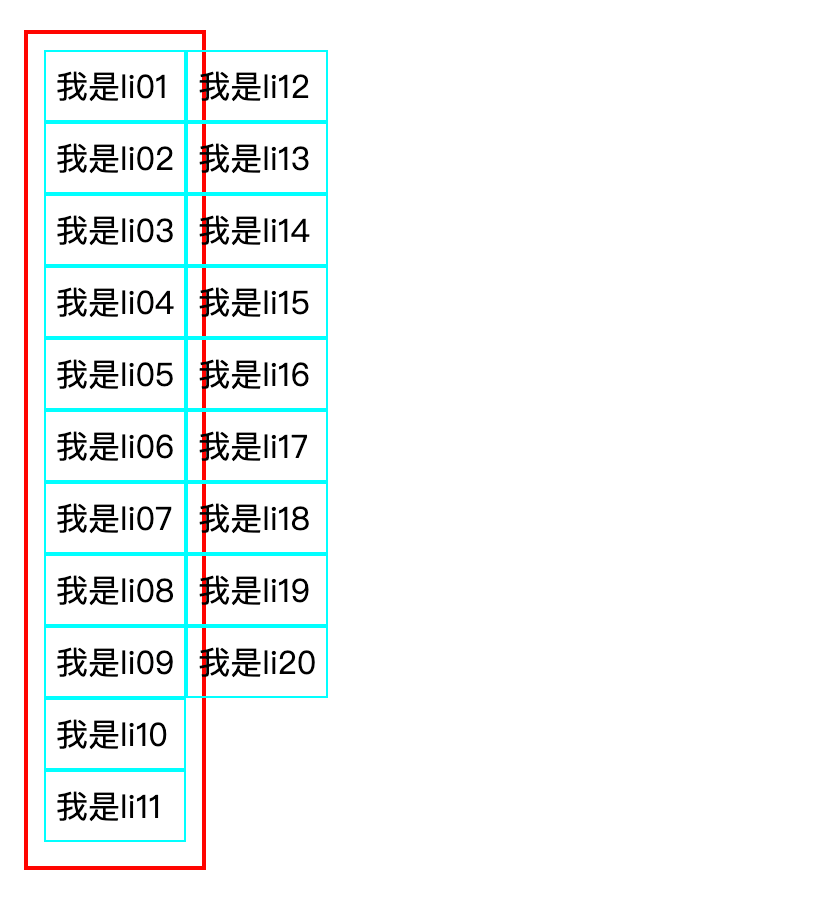
- 所以,我们还可以使用
writing-mode属性改变布局方向
ul {
height: 400px;
border: 2px solid red;
padding: 8px;
writing-mode: vertical-lr;
}
li {
padding: 5px;
border: 1px solid #0ff;
line-height: 1.5em;
display: inline-block;
writing-mode: horizontal-tb;
}
1
2
3
4
5
6
7
8
9
10
11
12
13
14
2
3
4
5
6
7
8
9
10
11
12
13
14
- 实现垂直方向布局,并且撑大父元素的宽度,注意要在 子元素重新调整排序顺序,不然会影响布局